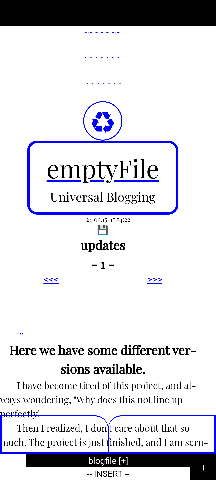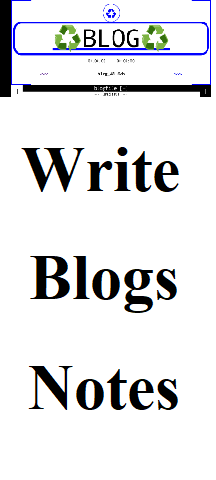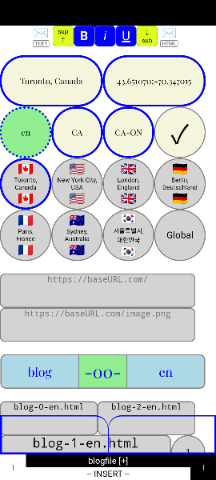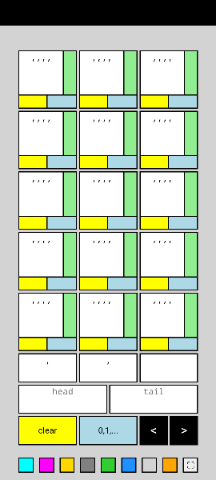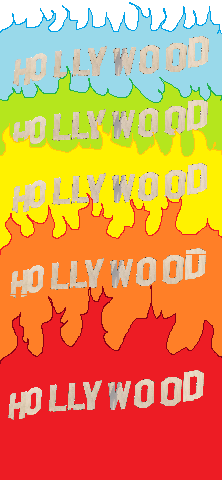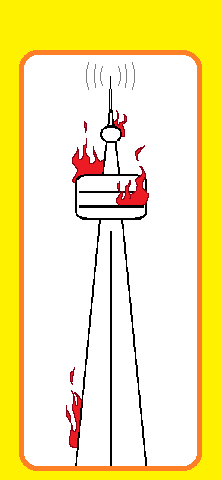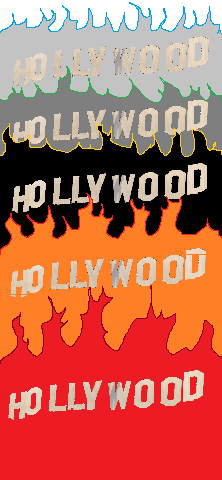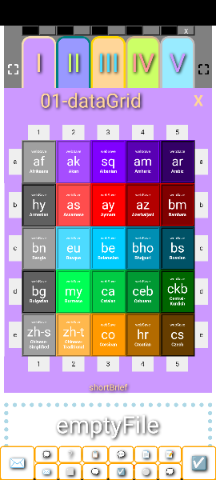
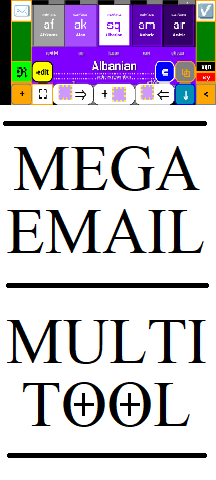
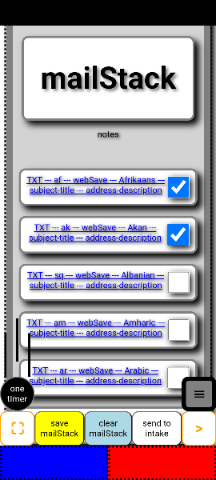
dckim.org
This will begin with the button in the top row on the left.
This button will toggle between two available views of the data within the data block. This does not change the data.
This will toggle between two available arrangements for the display on the face of the data block button.
This button will capture the language whiel there is an active translation happening in the browser. The translated words that are visible will become as if they were the original within that datablock. When translation is switched off, the new translated words remain. After pressing this button, we will cycle to the next data block to the right. In this way, we can cycle through our array of data blocks and translate them all into other languages. If we are translating into only one other language, this is easy. We will wait until the data appears to be completely translated, then we will use this button. Clicking here will bring you to a description of a successful translation sequence.
This button is used to switch between button menus. Other buttons become visible when the button is used, while some buttons become hidden.
This will turn editable HTML on or off within the data block message area. The subject line, title area, etcetera, will remain editable.
This will set all of the labels to reflect their grid position. The grid numbering will be used. The grid numbering itself can be changed on the left and bottom. Zoom in and try it.
This will set all labels to xqn. This label is important in the program. Data blocks which have this label are not used for most processes, including email, export, and webSave.
This will bring us to an interesting area in the program where we can make search links. We can then use the links by sending them in email or by including them inside of our website pages.
Use this button to exit from fullscreen mode in the browser.
Using this button will replace our entire message information with the contents of the intake hold area. Keywords will be automatically replaced.
This button will append the contents of the intake hold area at the bottom of the message area of the data block. Keywords will not be automatically replaced.
This button will put the entire message area from the current data block into the intake hold. The intake hold will be completely replaced.
this will open and close the majority of this little menu. When we press it, we can then see that we can choose to change the labels on the left and right. The chosen label will then be the one which will be applied when the label button is pressed.
This button will apply the label that is shown. The label will be put onto the face of the button for the data block. We will then cycle to the next data block to the right.
This button will apply the label that is shown. The label will be put onto the face of the button for the data block. We will then cycle to the next data block to the right. Labels can be changed directly to whichever labels we choose. We can use symbols or emojis for the labels, or even words. These can be changed in the mailStack area.
This will cycle to the next data block to the left.
This will cycle to the next data block to the right.
This will close the current data block and close the menu. We will then have a view of all data blocks in the currently selected grid. This is good when we wish to see an overview of our information.
This button will bring us to the mailStack area where we can continue with our email processing.
This button will allow us to enter into fullscreen mode in the browser. This saves space around the edges of our mobile phone.
This button will add the current data block into the mailStack email list. It will use the address, subject line, and message area of the current data block for this purpose. This will use most of the HTML that we put into our data message area. If we wish to send an email using HTML from this, we must select an email program that is supportive of HTML when we are prompted to select the email program.
This button will save the current data block as an HTML file. The name of the file will come from the information in the data block: webSave-a1.html. This is only an example. The filenaming can be customized as we wish.
This one will put an entry into the mailStack email list. The email will be made from only the text of the message area. All HTML will be ignored. The email will be in a very plain text format.
Return to dckim.org
Go to dckim.com
The process is fairly simple. God(SWT)-willing the emptyFile program will make it easy for you. The process will be described plainly:
This process has been done in two steps although it is tempting to try to do in a single step using webSave only. It is best, and most successful to first, while selecting the translations in the browser, use the language lock button. The button is blue, and in portrait mode it is quite large. Another thing that I should point out that will benefit you is that it may be best for you to choose a smaller font size. This will depend completely on the amount of text that you are processing. The font size can be selected from the row of black and grey buttons at the top of the screen.
So, after selecting an appropriate font size, I then would change the translation language of the browser using the settings there. When I saw that all of the text was finished being translated, I would then use the blue translation lock button. Then the program cycles to the next data block on the right. I would then change the browser translation setting to the next language. The language names are already inside of the data block. Those values can be changed, and it will help you to manage your translation process. Using input mode, we can do this quickly. So, I went through ten languages in this way. I would then come back and use webSave to save the new HTML files.
The new HTML files are saved using the top and bottom that is found in the menu at the very top of the program at the far right. Then we need to zip it all the way open, and we can see that we have options there. The originally installed options will give us a result that will automatically give translated Open Graph tags and Descriptions. The subject area of the data block will become this component.
This is where I will point out that it may be best to set the filename and the subject line of all of the blocks where we are doing our translation sequence before we begin. We can do this easily by using input mode. We can write the information into one data block in the correct areas. Then we can use input mode to copy that one block and then paste it out to other blocks. Be sure to use the paste menu so that we paste only the information that we are intending to paste.
Try the input mode a few times to make sure that you are comfortable with how it works. It is fairly easy to use but, there is no undoing what has been done.
So... to recap. First it is best to set the filenames of the data blocks that you will use, and set the subject lines at the same time. Then it is good to save the whole program using save all at the very bottom of the program... scroll down. That way, if you make a mistake, you can just start over. Then what I would do is I would load in, or write in the HTML or text into one data block. I would then use input mode to copy and paste it into the next bunch of data blocks beforehand and then proceed with the translation process, which is very boring and long.
Return to dckim.org
Go to dckim.com
dckim.org